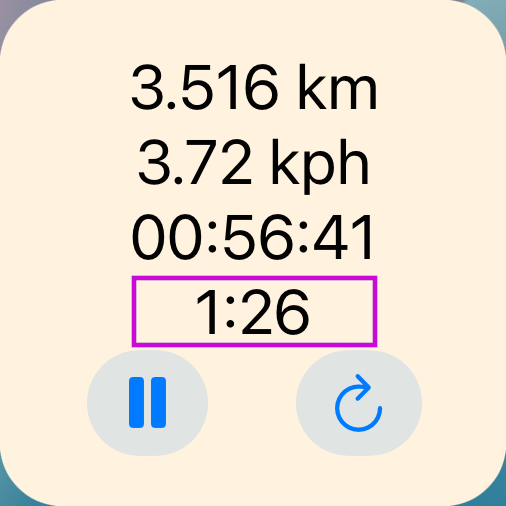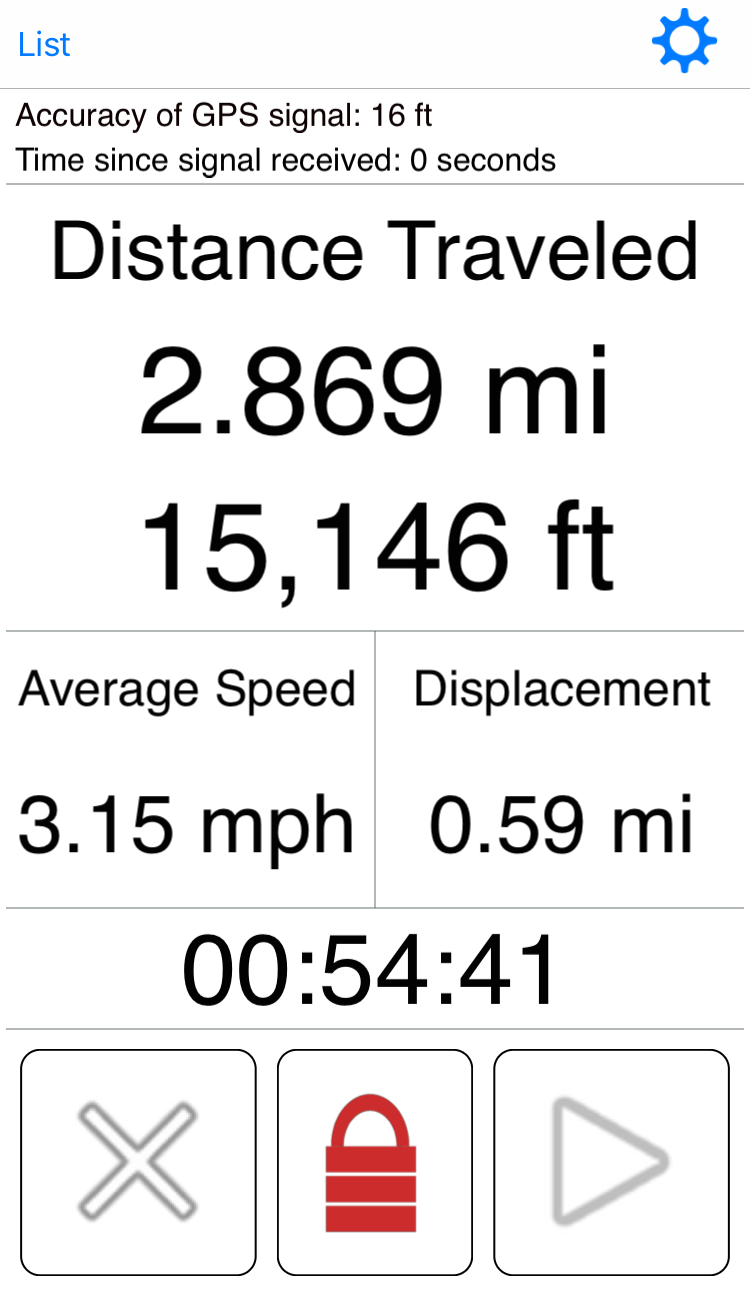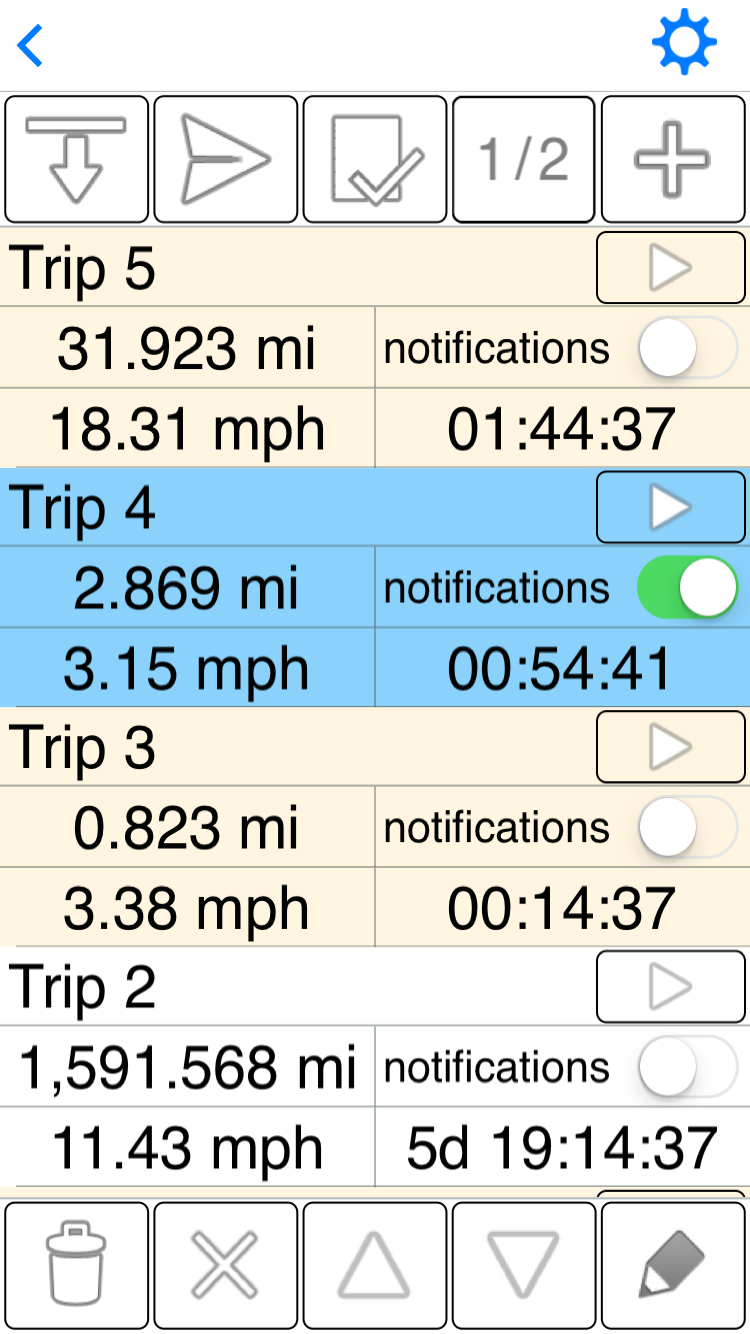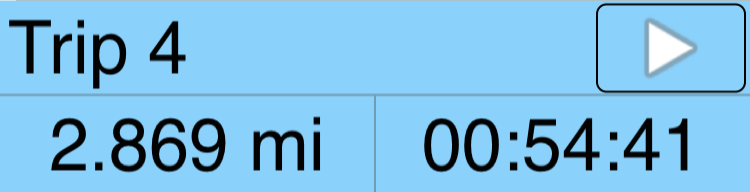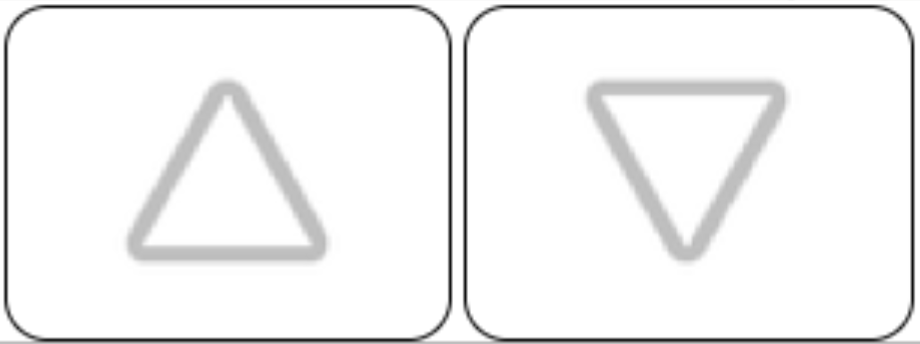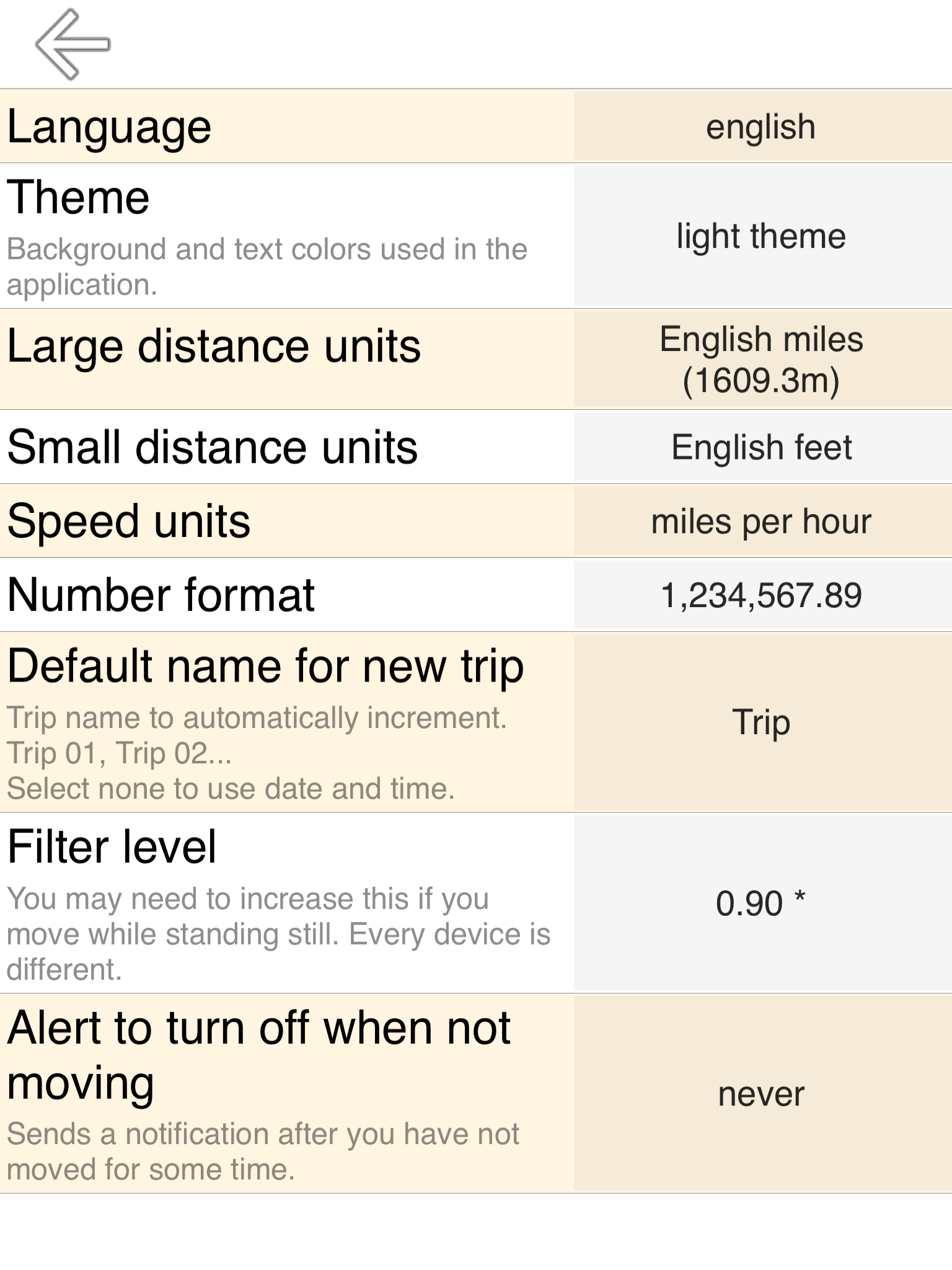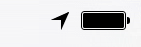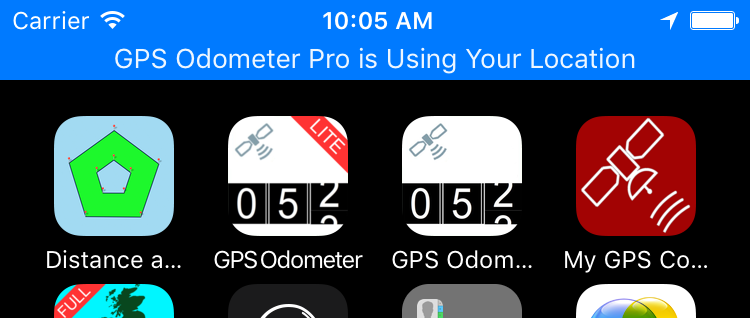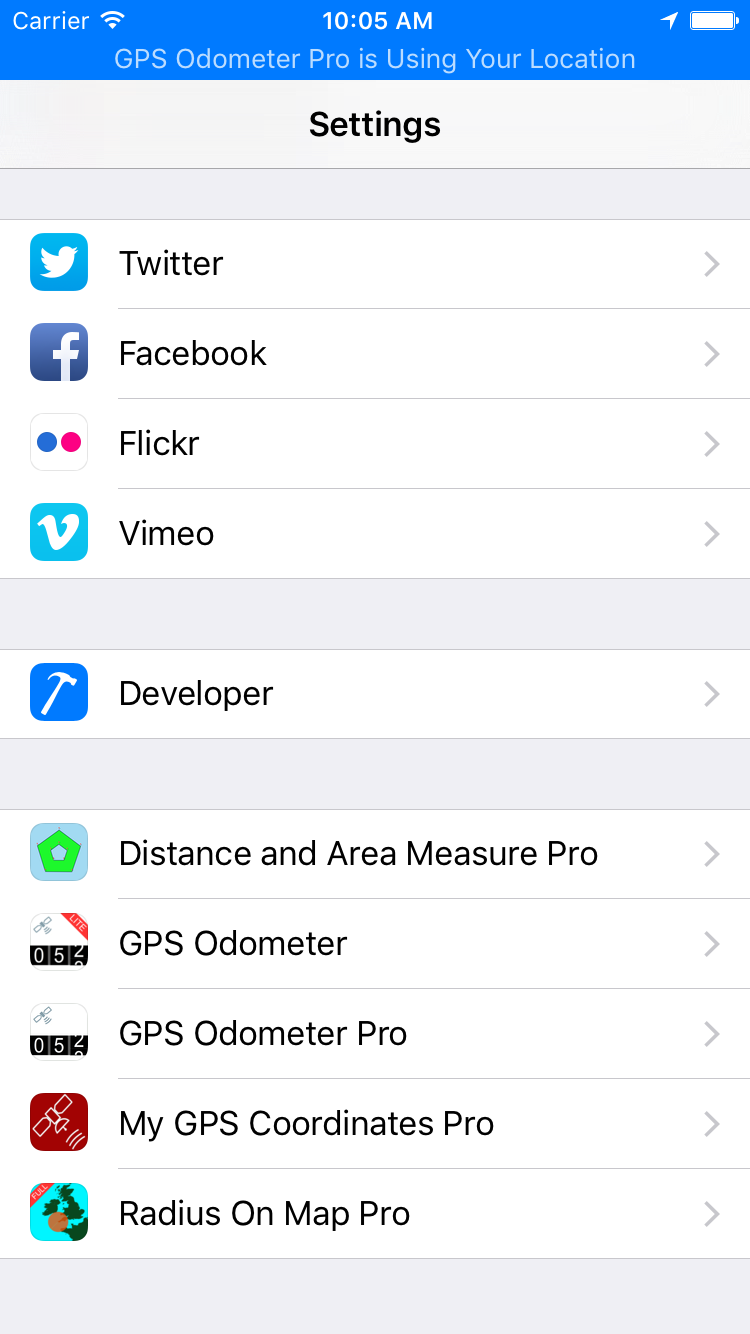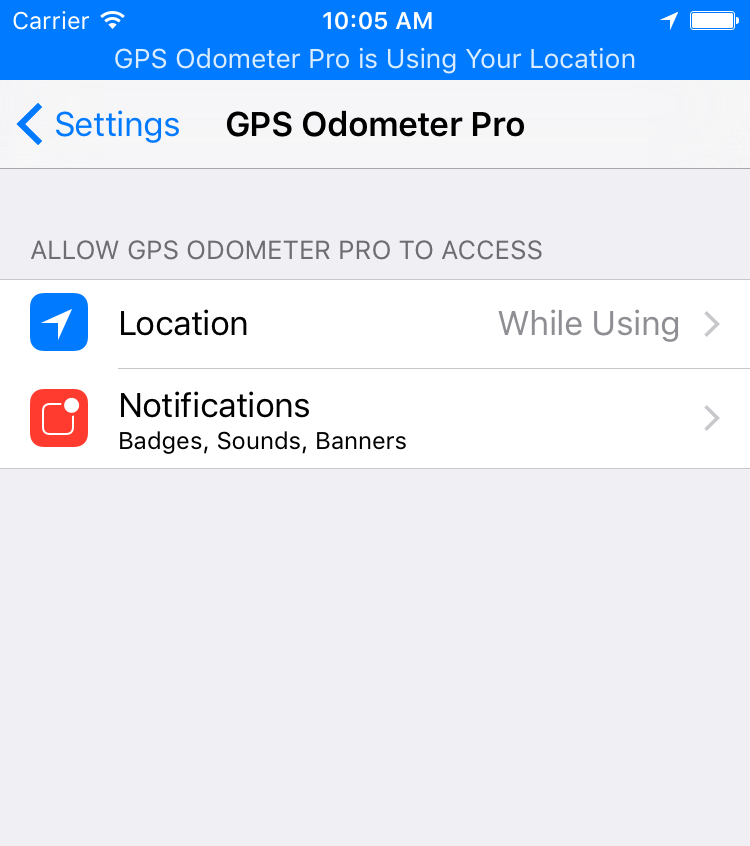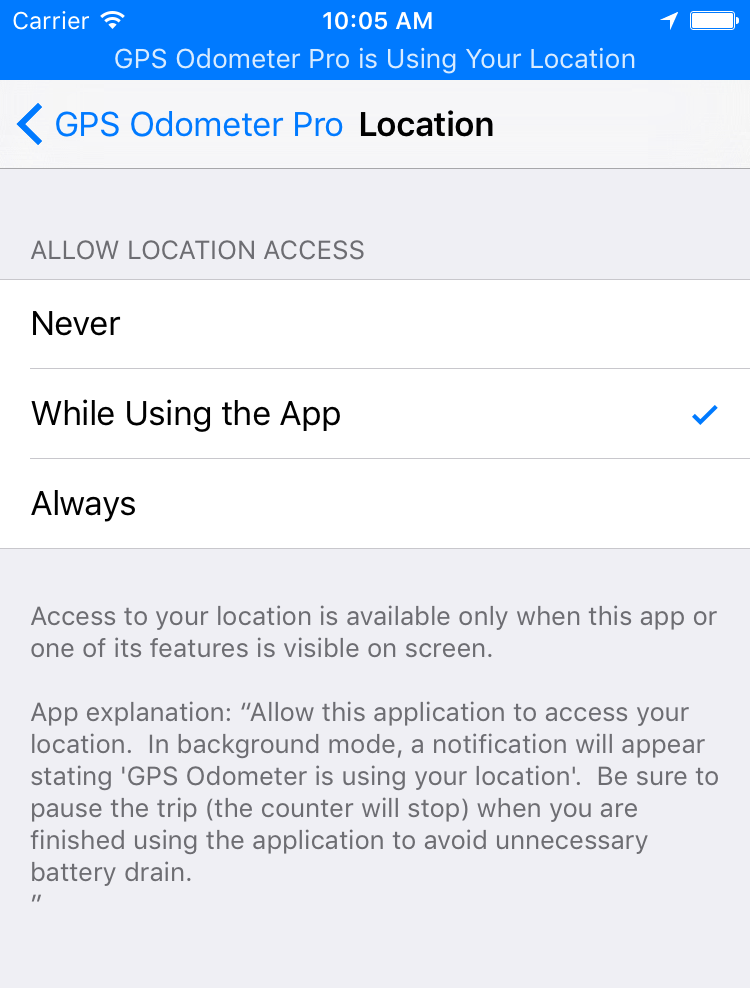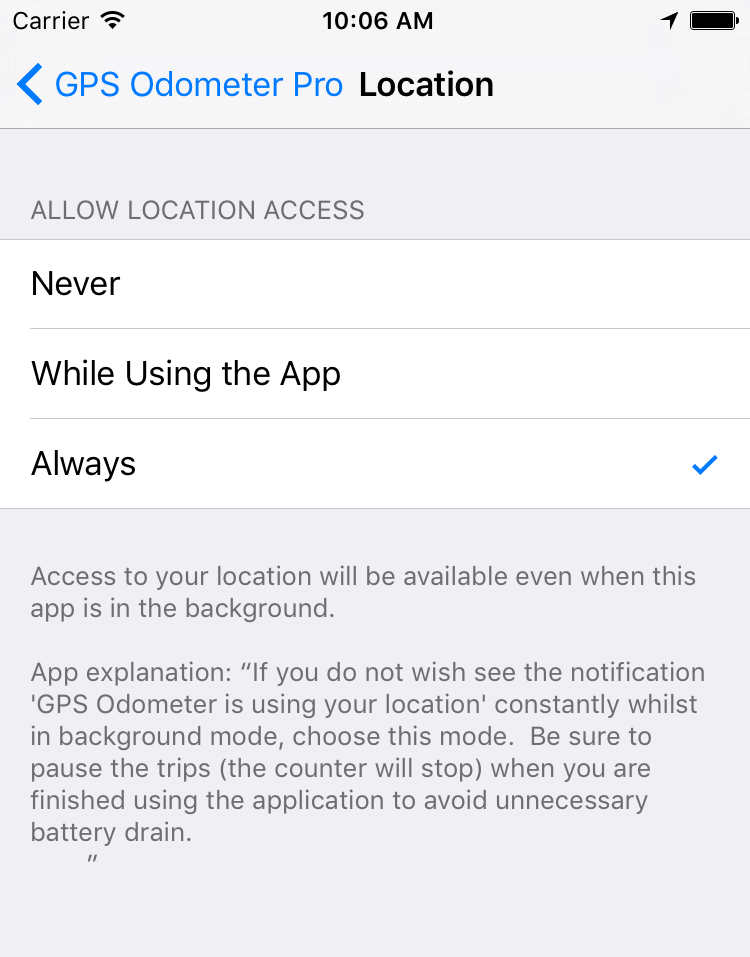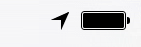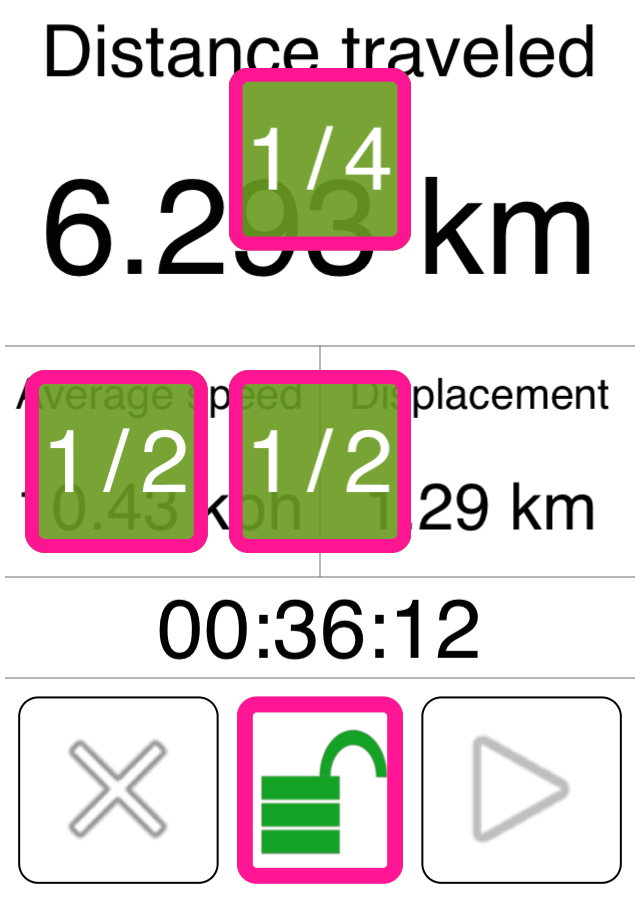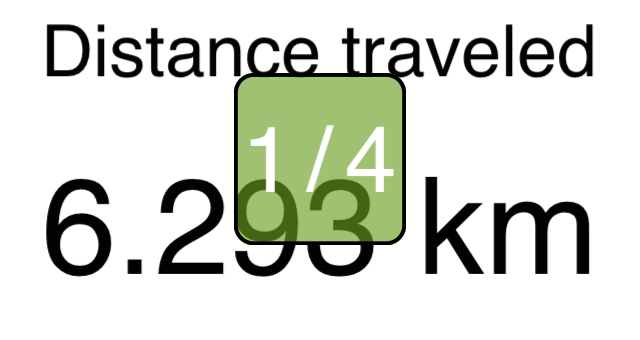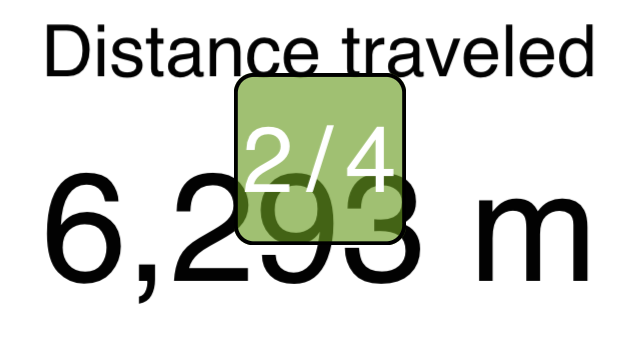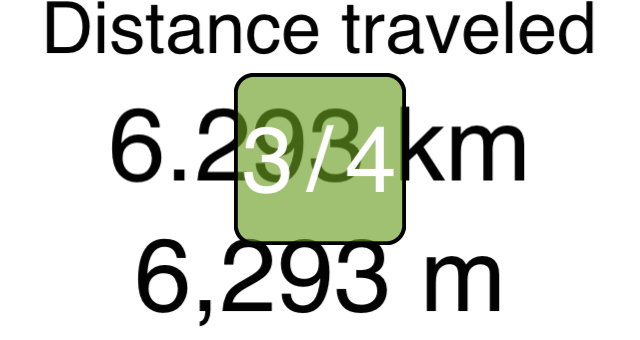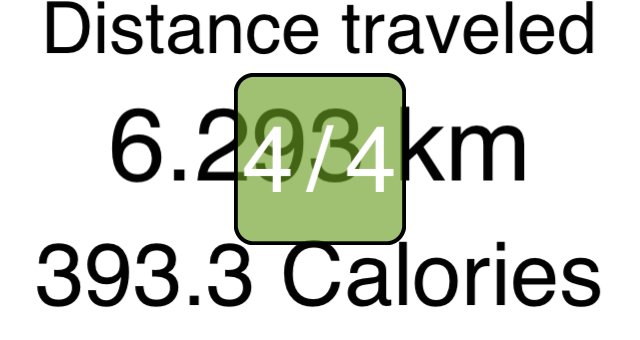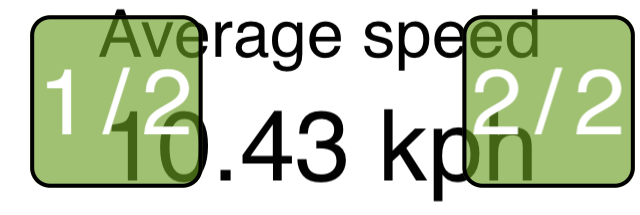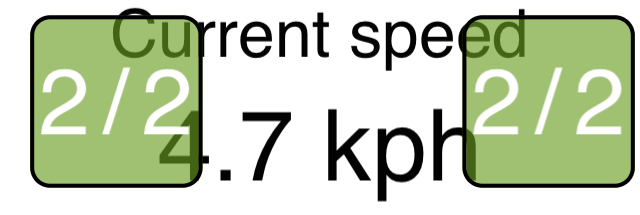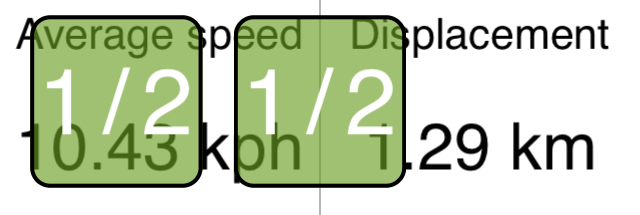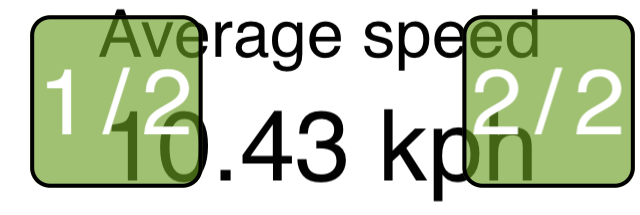Other GPS related apps
Introduction
A simple and easy to use odometer. GPS Odometer only does one thing, and does it well: measure distance traveled. Includes run in background capability. Ideal for almost anything that requires measuring outdoor distance traveled such as walking, running, driving, boating, hiking, horseback riding. Note that GPS does not work well under a roof. For best results, use outdoors.
- Benefits of the paid version:
-
- Lock screen Widget and Notifications that can be customized.
- Ability to have multiple trips. Each trip can be stopped and started independently.
- Custom distance unit for each trip.
- Landscape and splitscreen support.
- No advertisements.
- Features:
-
- Interactive Widget (requires iOS 17)
- Large font adjustable display.
- Accurate to within 1 percent when compared to most car odometers under normal driving conditions.
- Includes a timer.
- Includes displacement readout (straight line distance from your starting point)
- Average or current speed readout.
- Includes meters, kilometers, yards, feet, miles and nautical miles
- Approximates distance traveled in some GPS dead spots such as driving through a tunnel by adding the as-a-bird flies distance to your trip.
- Distance units include:
-
- Kilometers (1000m)
- Miles (1609.34m)
- Nautical miles (1852m)
- Meters
- Feet (0.305m)
- Yards (0.914m)
- Speed units include:
-
- Kilometers per hour (kph)
- Miles per hour (mph)
- Nautical miles per hour (knots)
- Meters per second (m/s)
- Feet per second (ft/s)
September 2025 update
All Versions:
- Since iOS limits Widget update intervals to once per 15 minutes, added refresh and pause buttons to Widgets as well as a timer to indicate the time of the last refresh. This allows the user to refresh the trip infomation, or at least, know how stale it is.
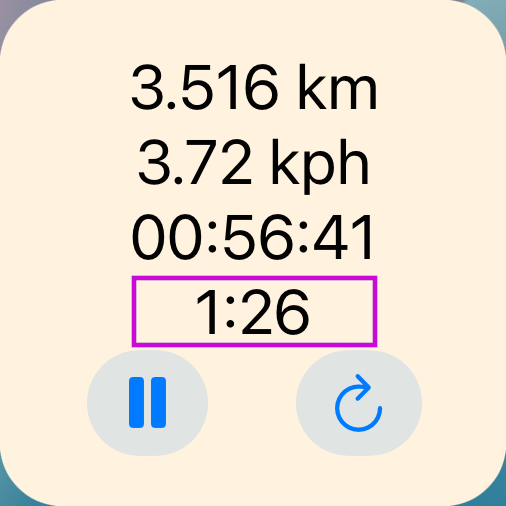
| Time since refresh in pink box. It's always the last line of text in the widget.
|
- "Use lock Button" Lock button now defaults to 'No'. Most people found this more annoying than useful.
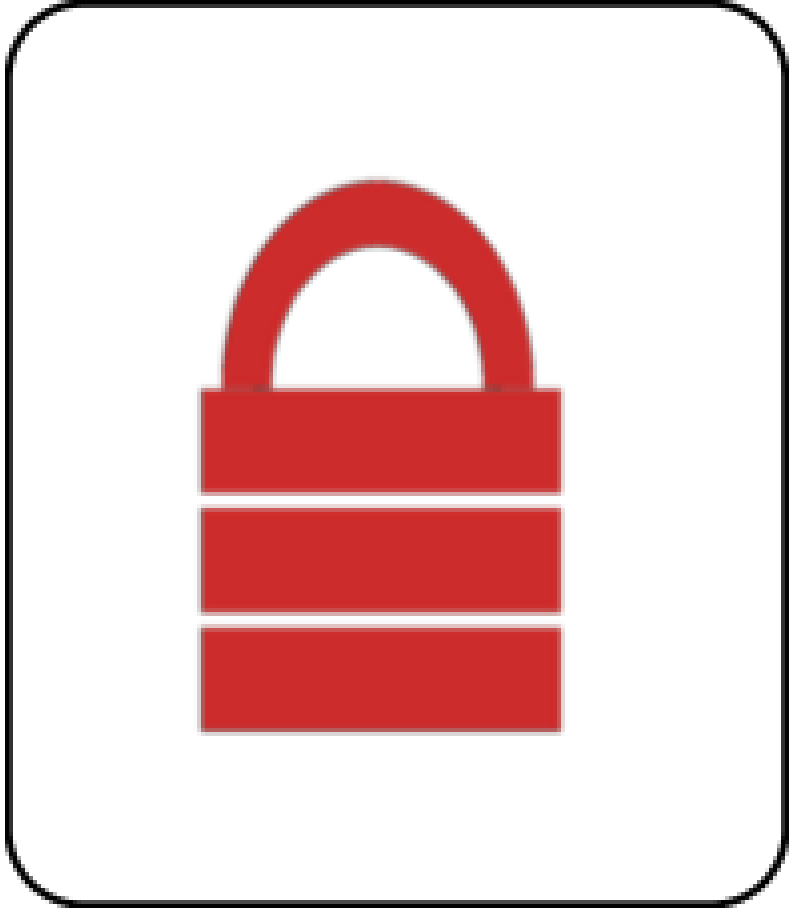
| &
| 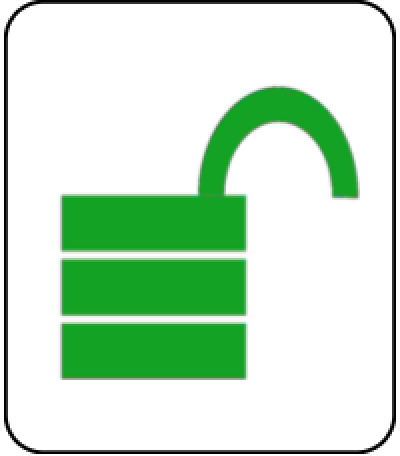
|
- The "Number Format" setting has been removed. This is now determined by device settings.
- Better support for several more languages, Arabic and Farsi numbers, and Right-to-Left Languages in general.
Pro Version:
- Added lock screen Widget.
- Widgets and Notifications are now customizable. (You control what information is displayed)
October 2021 update
Pro Version:
- Trips now have 'notes' and 'starting distance' properties.
- Notifications can be customized.
- New trips are created via 'templates'. For example, you might have one template for walks and another for bicycle rides.
- The 'Trip name to auto increment' setting is removed since templates fills that role.
All Versions:
- Removed the light/dark theme setting. Device level light/dark appearance introduced in iOS 14 makes this redundant. Unfortunately, this forces pre-iOS 14 devices to light theme.
- Added a Home Screen Widget.
August 2019 update
Free Version:
- Removed the Ad libraries. Over 95% of crashes were due to ad libraries, and several users have mentioned that invasive fullscreen ads were shown. Hopefully, removal of ads can be permanent.
All Versions:
- Time ellapsed is saved periodically... before this were only saved whilst 'properly' closing the app... Of course, this resulted in a very high average speed.
Pro Version:
- Several fixes for the 'list page'
- - Only the top item could be edited.
- - 'Notification interval' was not editable
- Landscape and iPad split screen support. This was much more involved than one might think, so please report any bugs via the email link in the app.
December 2017 update
- Changed how the waypoint filter works and the default setting is now more centrist (ie.. a little false movement is not the end of the world)
- Many users seem to have trouble knowing if the trip is running or not so the following changes were made:
- Upon starting/resuming a trip, a temporary notification displays for about 2 seconds.
- Upon pausing a trip, a temporary notification displays for about 2 seconds.
- The start/resume button is tinted appropriately (red if paused, and green if running)
- While in the paused state, the text is colored slightly red/brown.
- Added limited undo/redo functionality for add/delete trips and re-ordering of the list. Note that you cannot undo resetting a trip. The undo/redo options, if any, appear near the bottom of the main menu.
- If accuracy is poor and Wi-Fi is off, the user is informed that enabling Wi-Fi may improve accuracy. This appears near the accuracy readout near the top of the main page.
- If the device is a Wi-Fi only iPad (ie. no satellite GPS receiver), the user is informed. Users should not be able to install this app on a Wi-Fi only iPad, but Apple's account sharing apparently makes this possible.
August 2017 update
- Added two new settings options. 'Use lock' and 'Require reset confirmation'. Both default to yes.
- Added some basic support for VoiceOver, for the visually impaired. This is limited to the main page.
- Removed support for iOS 7.
- Several bug fixes.
- Removed Catalan language.
User Guide
How the main page may appear:
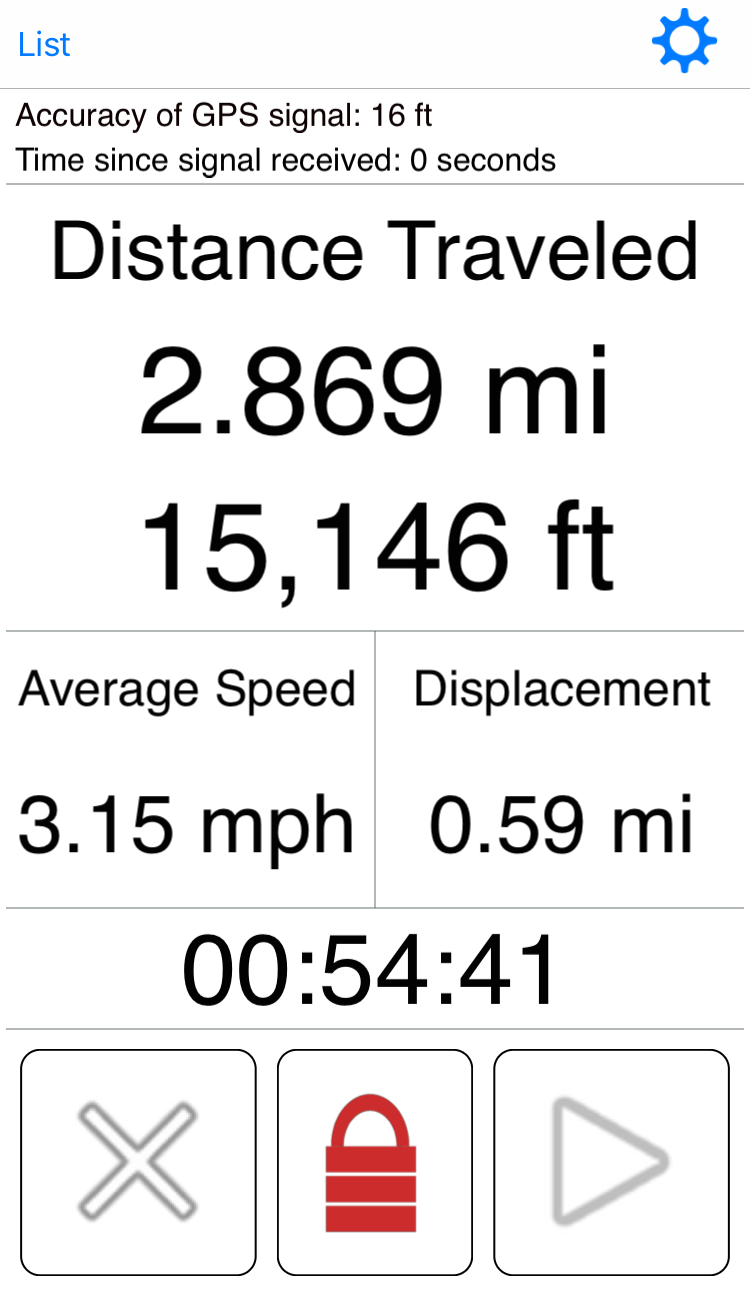
The center button has two states: 'locked' and 'unlocked.' In order to press the left or right buttons, this must be in the unlocked state.
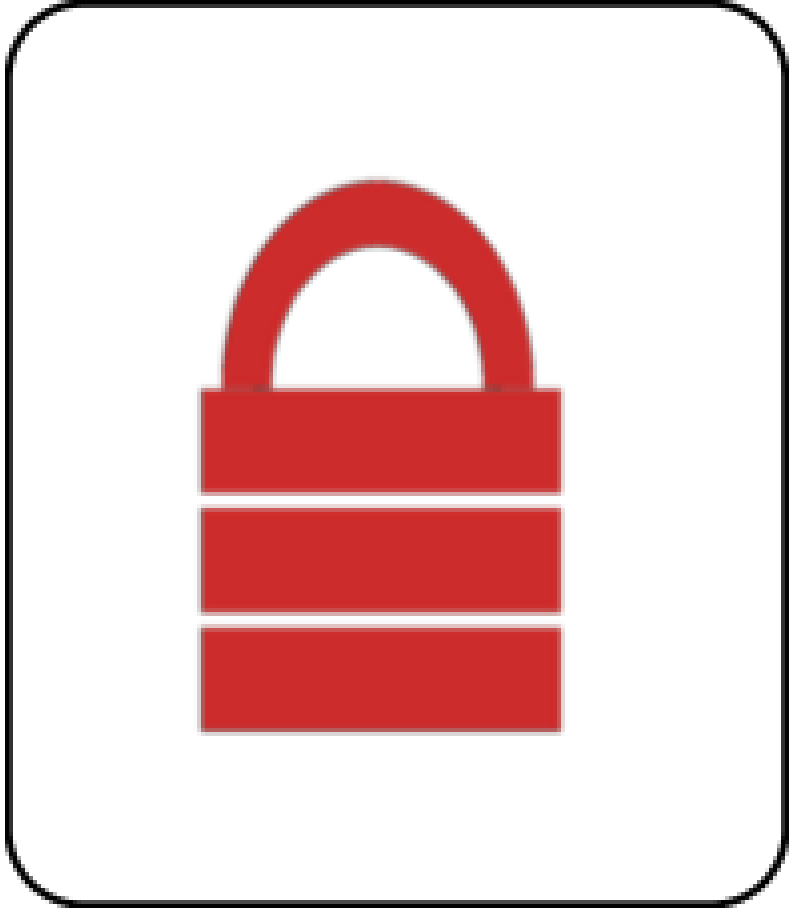
| &
| 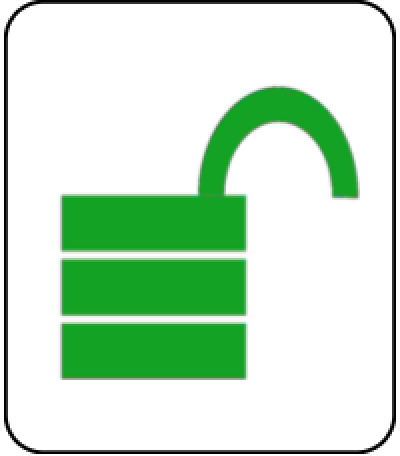
|
The left button resets the trip distance and time.
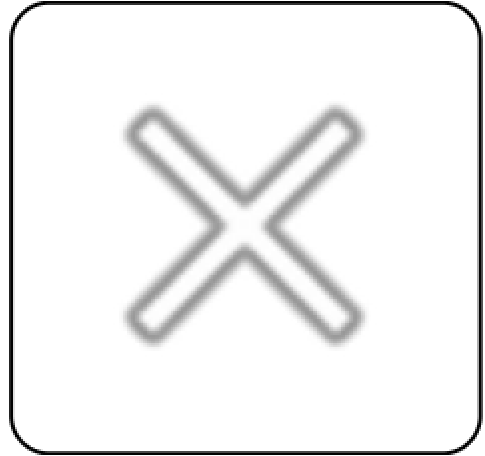
The right button indicates if the trip is paused or running.
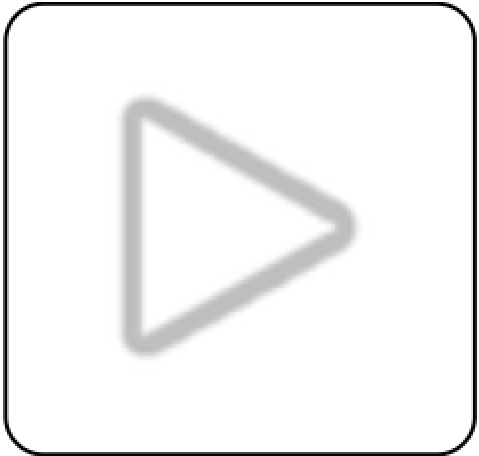
| Paused (Press to start)
|
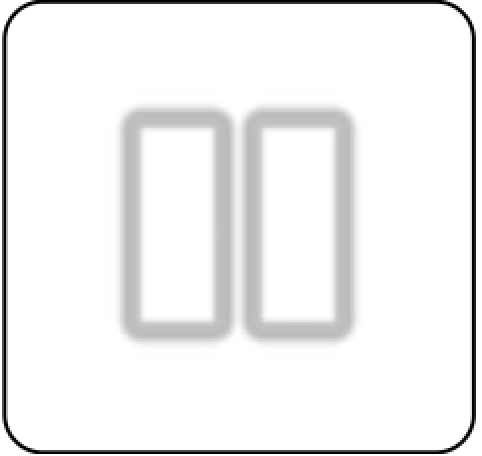
| Running (Press to pause)
|
How the list page may appear:
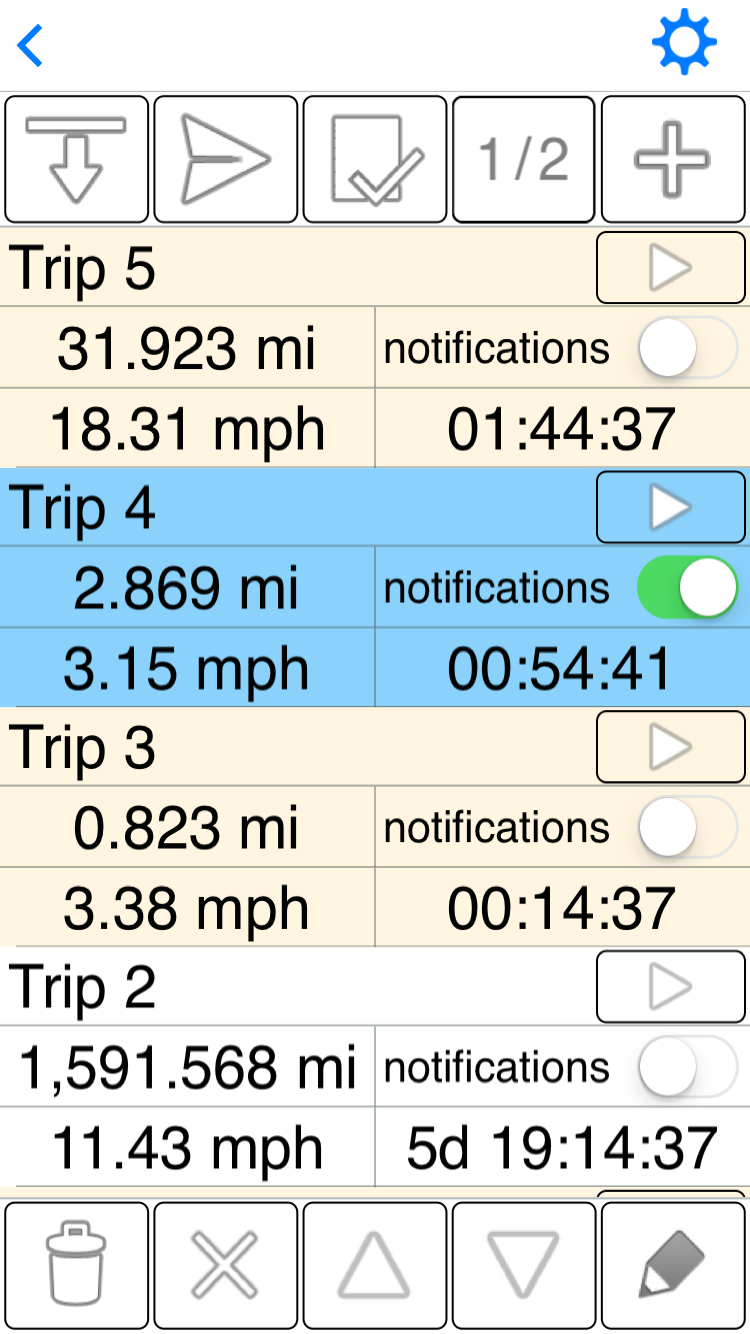
Note that 1 trip in the list is highlighted blue. This is the 'selected trip'. The selected trip is the trip that is displayed on the main screen. Also, all 5 of the buttons at the bottom the this screen act only on the selected trip. To change the selected trip, tap its cell/box towards the left to avoid the button and switch.
Top button bar

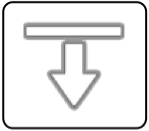
| Import/restore saved trip(s).
|
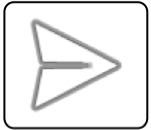
| Export trip(s).
|
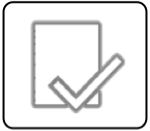
| Shows or hides 4 buttons. The first 3 pause, reset, and delete trips in bulk.
|
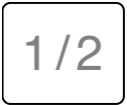
| 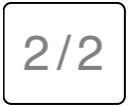
| Toggles between two layout options for the cells in the list that represent a trip.
|
2 / 2 displays this cell (instead of the ones show above):
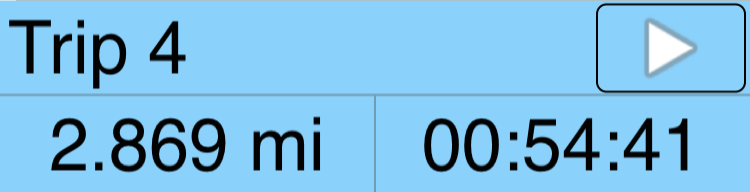
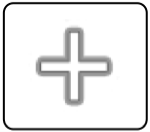
| Add a new trip. New trips are always added to the beginning of the list and automatically become the 'selected trip'.
|
Bottom button bar

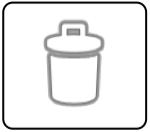
| Deletes the selected trip after showing a 'confirm delete' popup.
|

| Resets the selected trip after showing a 'confirm reset' popup.
|
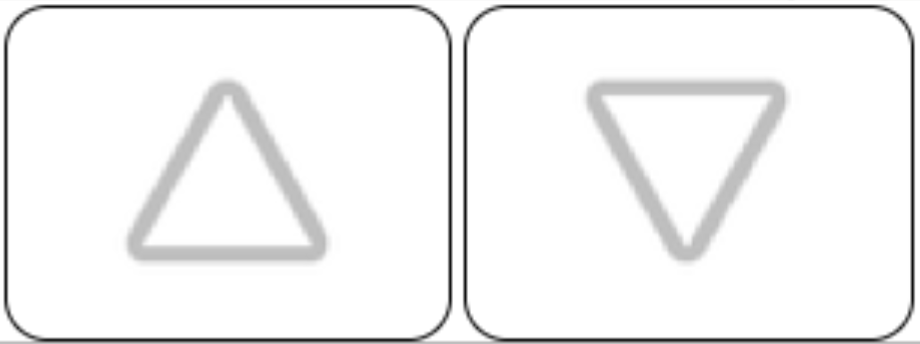
| Move the selected trip up or down in the list. Long pressing will move the trip to the top or bottom of the list.
|
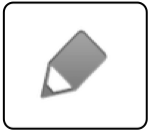 |
Edit the selected trip. |
How the settings page may appear:
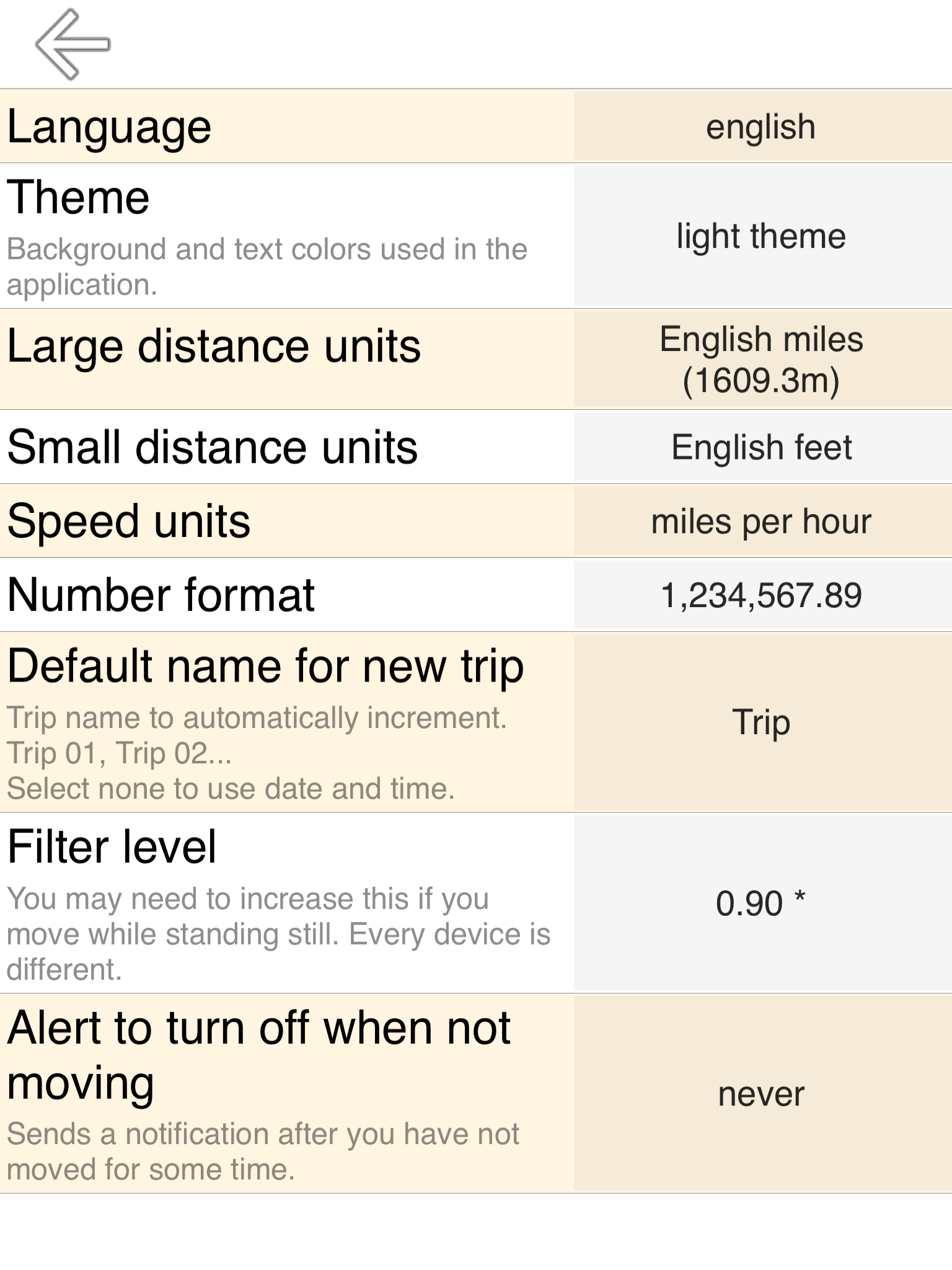
Language
This defaults to your device's language preference. If you are a non-native English speaker and you are reading this, you may want to set to English since the translations are probably are not the best.
Theme
Light or dark background.
Dark is better for night use.
Small distance units
Used for small distance unit readout and GPS precision. Three options:
meters
feet
yards
By default, American users are set to feet. The rest of the world is set to meters or metres (however you prefer to spell it).
Large distance units
Used for large distance unit readout and displacement. Three options:
kilometers (km)
miles (mi) 1609.34 meters
nautical miles (1852 meters)
By default, American users are set to miles. The rest of the world is set to kilometers or kilometres (however you prefer to spell it).
Speed units
The unit of measure that your speed is reported in. Five options:
kilometers per hour (kph)
miles per hour (mph)
nautical miles per hour (knots)
meters per second (m/s)
feet per second (ft/s)
By default, American users are set to miles per hour(mph). The rest of the world is set to kilometers per hour (kph).
Number format
Specify your desired decimal and grouping characters.
By default, your device region settings are used.
Default name for new trip
Instead of the default Trip 1, Trip 2, Trip 3,
you can replace 'Trip' with whatever you like. Each new default name will start numbering at 1...
Walk 1, Walk 2...
or
Bike ride 1, Bike ride 2...
Alert to turn off when not moving
To remind the user to pause the app if they have not moved in a given time period. ie.. they used the app and forgot to pause it.
Instead you could just glance at the status bar to check for the location icon. If it's there, something is using GPS and draining battery.
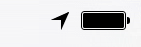
Filter level
The filter level setting represents a tradeoff between false movement due to GPS inaccuracies and the required distance threshold between waypoints (distance update intervals).
Decreasing the filter level will result in tighter waypoints at the cost of more false movement.
Increasing the filter level will result in less false movements at the cost of looser waypoints.
Required distance to set new waypoint = [(last waypoint accuracy) * (filter level) + (potential new waypoint accuracy) * (filter level)] * penalty
penalty is usually 1.0 - 1.1, but may be higher to combat false movement. Reported location discrepancies that would result in sudden acceleration sufficient to kill most vertebrates are assigned a very high penalty. Other factors, like slow speed might add something like 20% to the penalty.
This is an example of sequential locations that your device may report to the app while stationary:
Location 1 is 2 meters North of your actual position (+2 meters)(total:2 meters)
Location 2 is 2 meters South of your actual position (+4 meters)(total:6 meters)
Location 3 is 4 meters North of your actual position (+6 meters)(total:12 meters)
Location 4 is 4 meters West of your actual position (+5.66 meters sqrt(4 * sqrt(2)) or sqrt(32)(total:17.66 meters)
Location 5 is 4 meters East of your actual position (+8 meters)(total:25.66 meters)
Without filtering that would be 25+ meters of false movement.
This is an extreme example, but you can observe this by putting your iPhone / iPad in Airplane mode, setting the filter level to 0.05, and letting a trip run while the device is stationary in a place where GPS accuracy is less that 30 meters. You will probably notice some false movement within a few minutes.
Minimum waypoint distance for each filter level setting assuming 5 meter accuracy:
| Filter level setting |
Minimum waypoint distance |
| 0.05 (not recommended) | 0.55 m |
| 0.20 (not recommended) | 2.2 m |
| 0.30 (not recommended) | 3.3 m |
| 0.40 | 4.5 m |
| 0.45 (default) | 5.0 m |
| 0.50 | 5.5 m |
| 0.60 | 6.6 m |
| 0.70 | 7.7 m |
| 0.80 | 8.8 m |
| 0.90 | 9.9 m |
| 1.00 | 11 m |
| 1.25 | 14 m |
| 1.50 | 17 m |
| 2.00 | 22 m |
Minimum waypoint distance for each filter level setting assuming 10 meter accuracy:
| Filter level setting | Minimum waypoint distance |
| 0.05 (not recommended) | 1.2 m |
| 0.20 (not recommended) | 4.6 m |
| 0.30 (not recommended) | 6.9 m |
| 0.40 | 9.2 m |
| 0.45 (default) | 10.4 m |
| 0.50 | 11.5 m |
| 0.60 | 13.8 m |
| 0.70 | 16.1 m |
| 0.80 | 18.4 m |
| 0.90 | 21 m |
| 1.00 | 23 m |
| 1.25 | 29 m |
| 1.50 | 35 m |
| 2.00 | 46 m |
Background Operation
If one or more trips are left running when you exit the application, it will continue requesting location updates indefinitely.
Most people agree that an odometer that can't run in the background is not a very useful odometer.
How to get rid of that annoying blue bar.
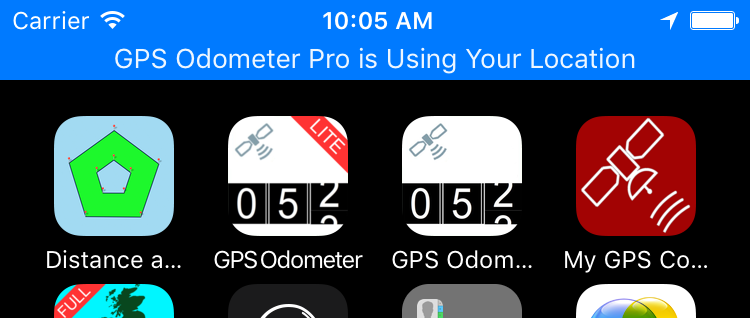
Open Settings and scroll down until you find GPS Odometer or GPS Odometer Pro
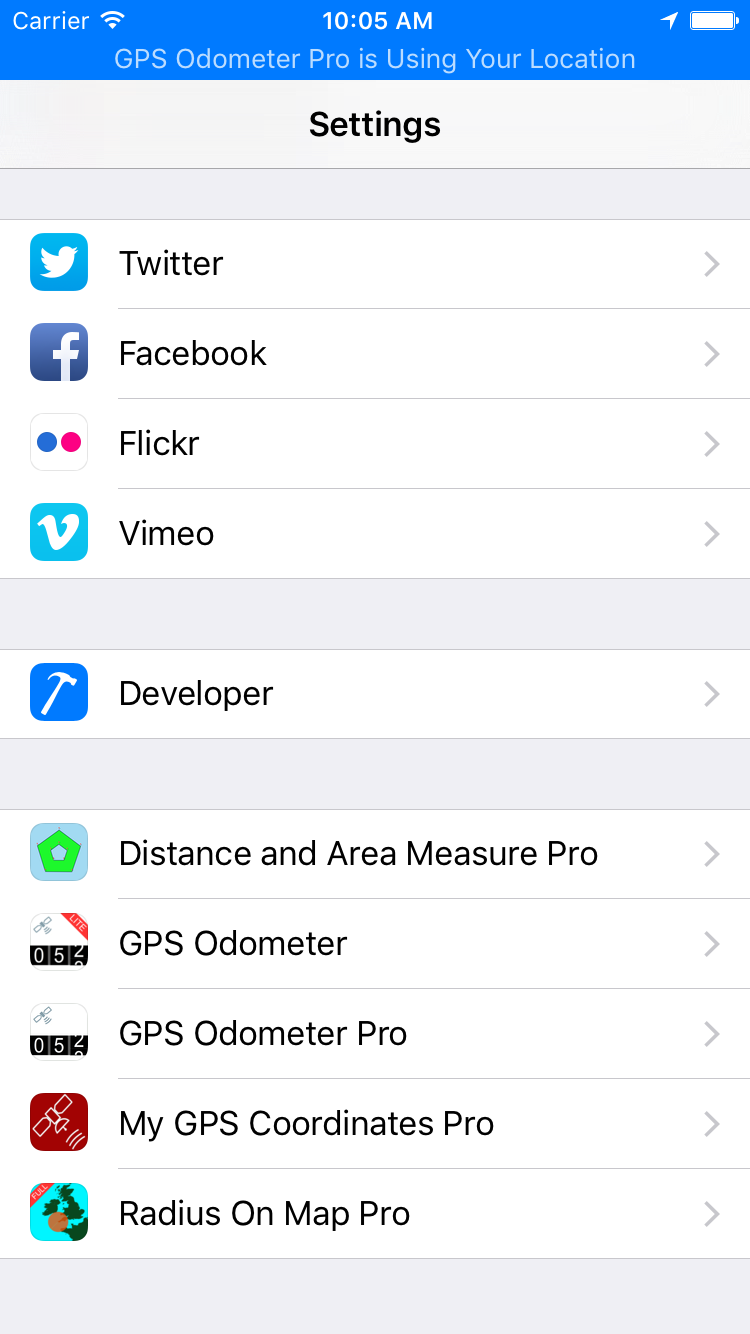
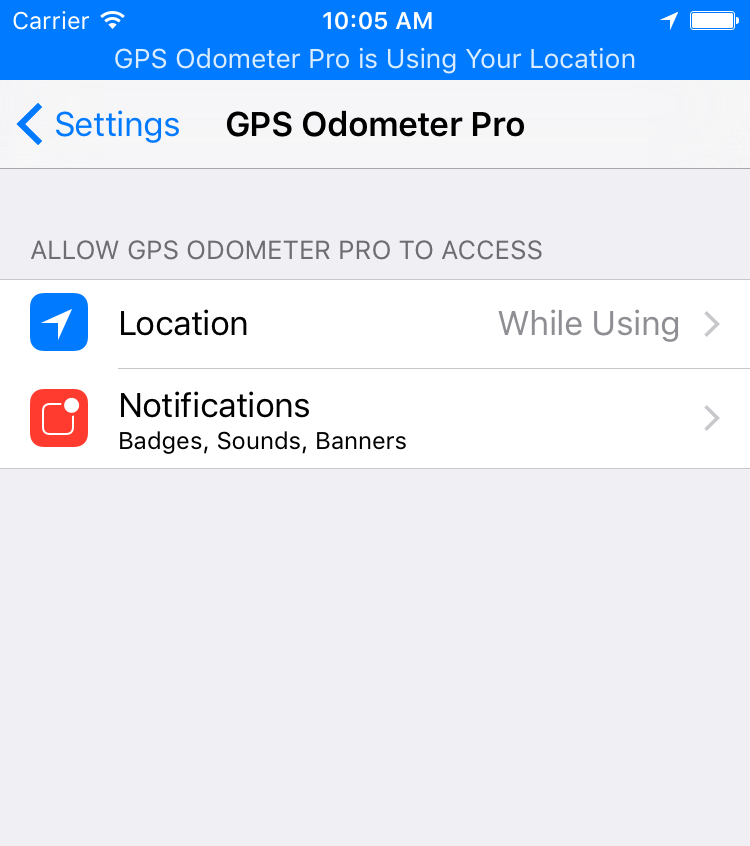
Open Location
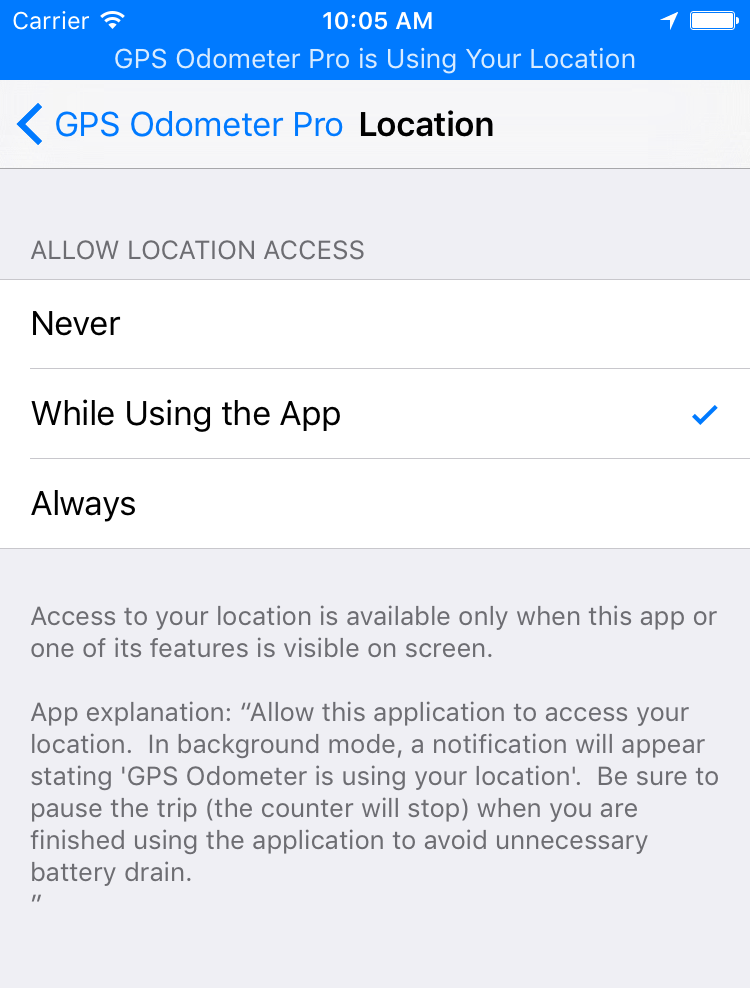
Change the selection from 'While Using' to 'Always' and notice that the annoying flashing bar is gone.
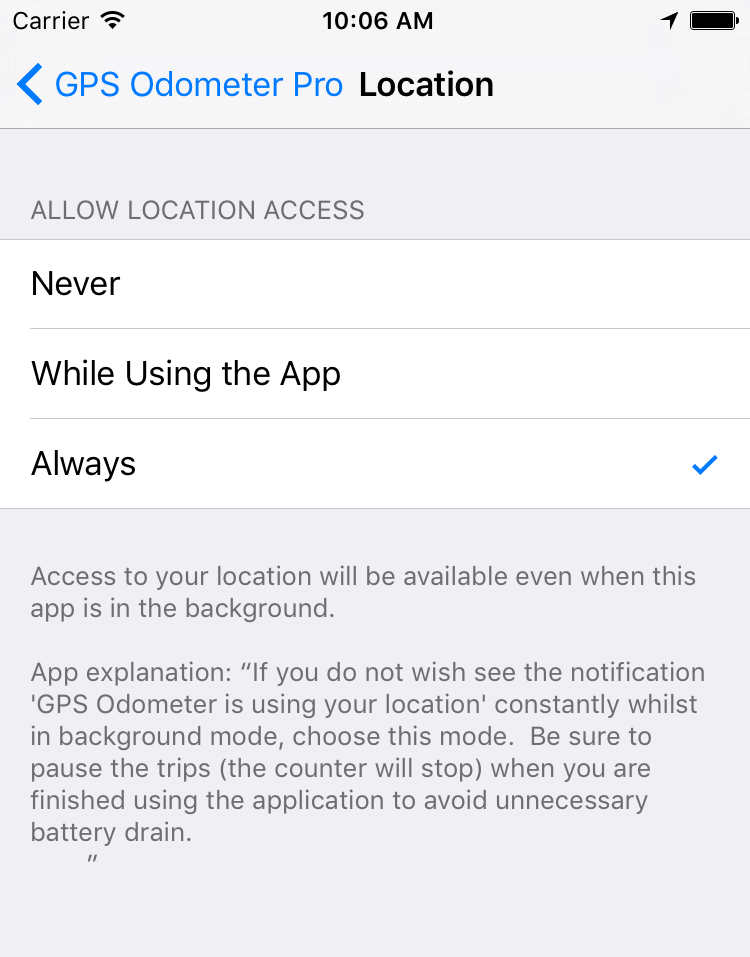
Note that the location icon is still present in the status bar... When any application is requsting location updates, this icon will appear.
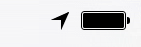
Frequently asked questions
The most frequently asked question is how to adjust the main screen layout.
| Press |
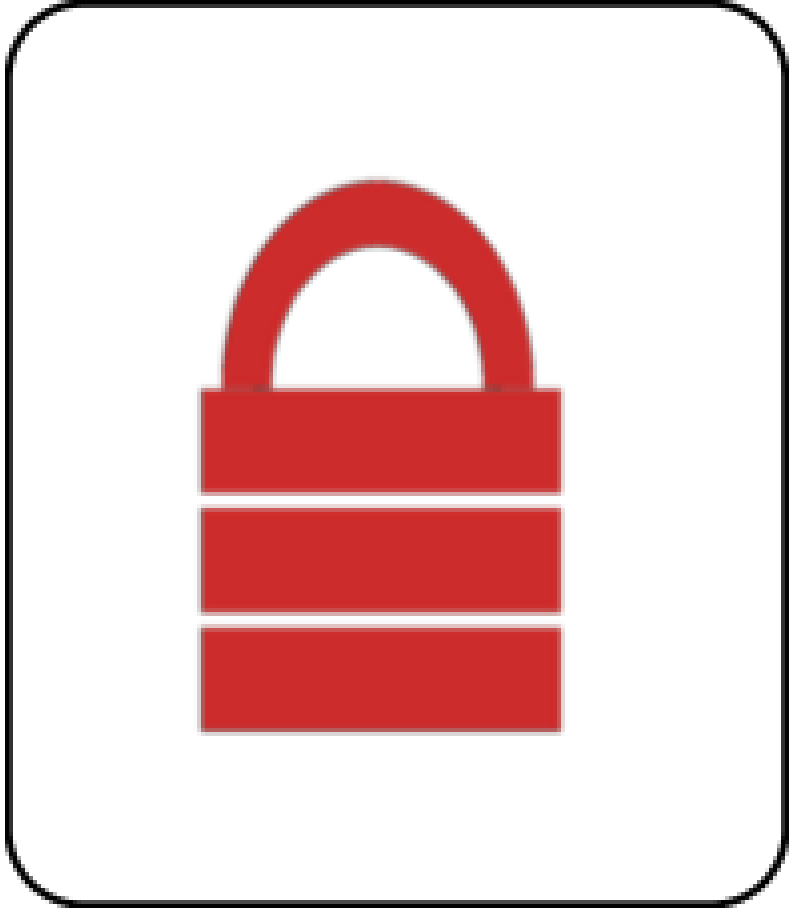 |
-> |
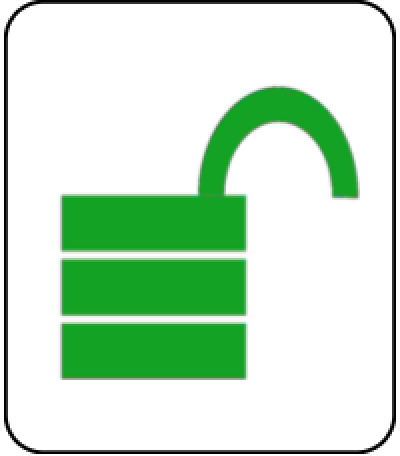 |
Notice that 3 buttons temporarily appear while in the unlocked state. Each button adjusts part of the layout.
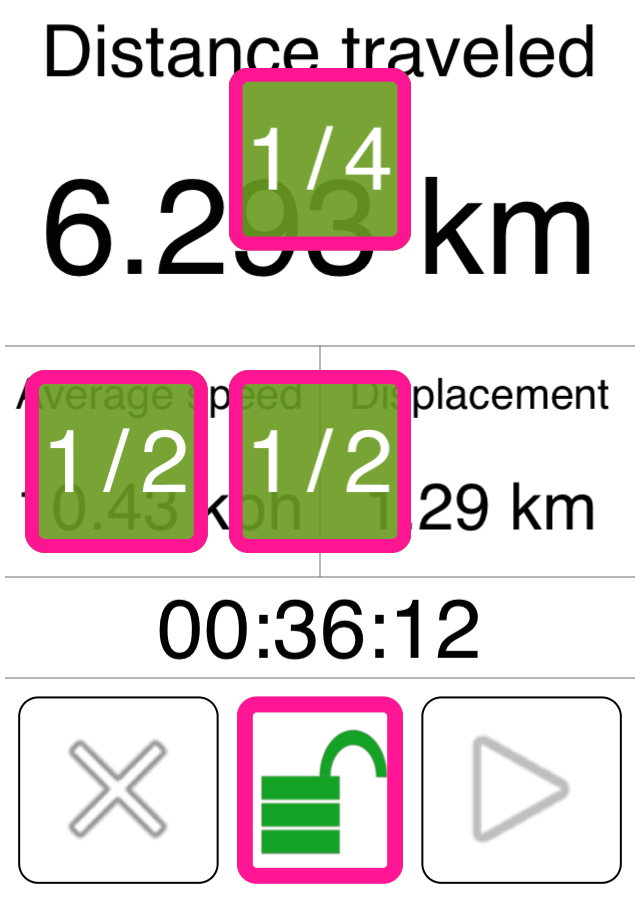
The top button cycles though 4 options:
1/4 = long distance unit
2/4 = short distance unit
3/4 = long and short distance units
4/4 = long and custom unit (full version only)
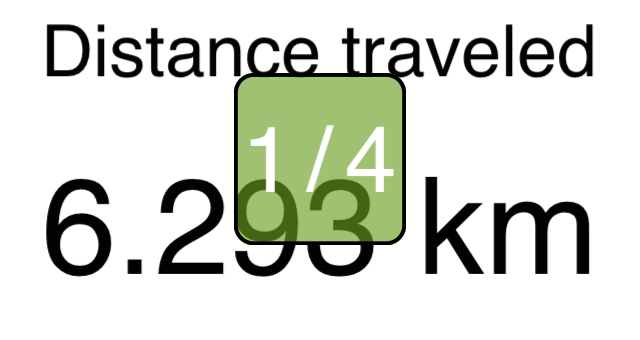
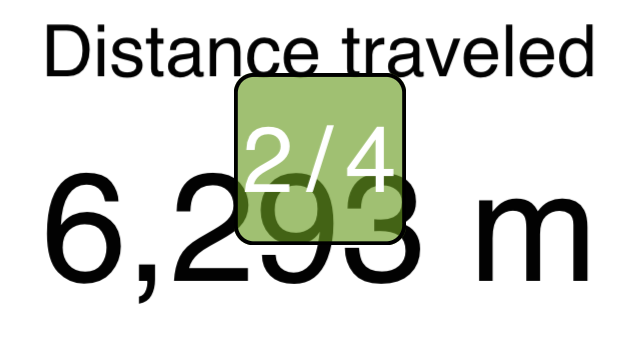
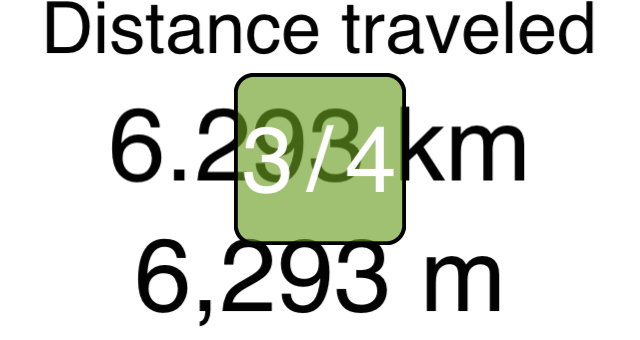
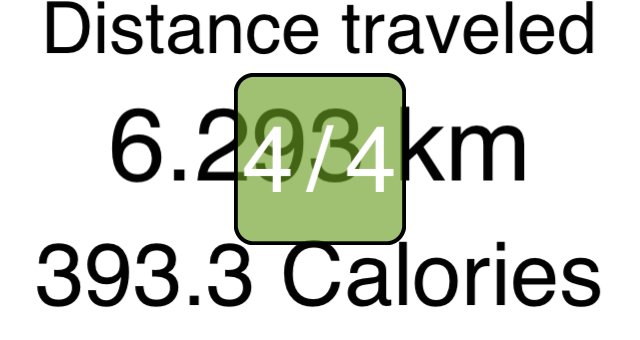
The leftmost button toggles between average and current speed.
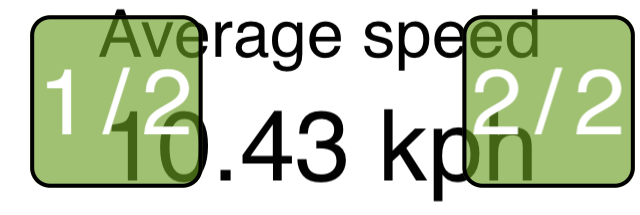
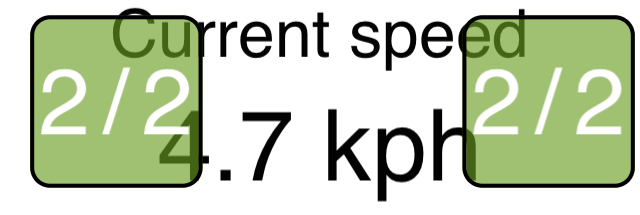
The final button hides/unhides the displacement readout to give more space to the speed readout if desired.
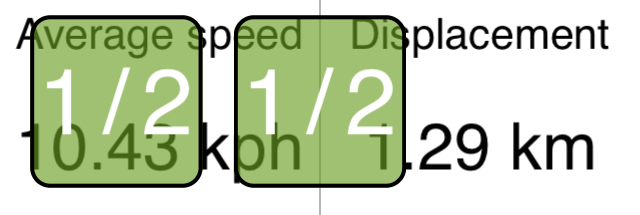
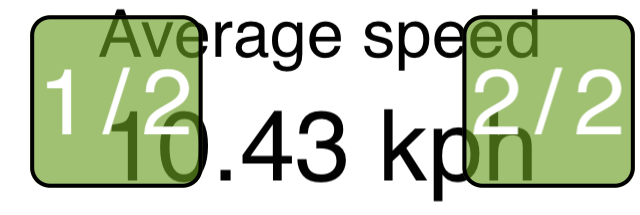
Q What is displacement?
A Displacement is the shortest possible distance to your starting point. Also known as the "As a bird flies" distance.
Q Is there any limit to the number of trips that can be stored or that can be running simultaneously?
A There is no artificial limit, but keep in mind that your device has a finite amount of processing power and memory. We have tested 10 concurrently running trips with 90 paused trips (100 total) with no appreciable performance impact.
Q The application keeps running in the background even when I don't want it to. Why?
A You probably have one or more active trips. Pause any running trips when you are done using the application. For users with the paid version which allows for multiple trips there's a 'pause all trips' button on the list page.
Q Why does instantaneous speed update more often than distance?
A As described above, filtering is necessary to reduce false movement.
Instantaneous speed, on the other hand, is not filtered at all. It simply displays the value reported by the iPhone/iPad. Speed changes quickly because it is initially derived from the accelerometer, but that's only good for a second or two since small errors compound quickly.
Contact
Email:
kevinwillett80@yahoo.com
Please include 'GPS Odometer (Apple)' in the subject.